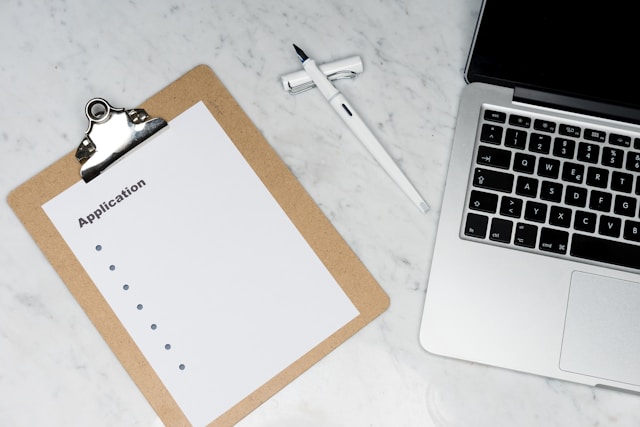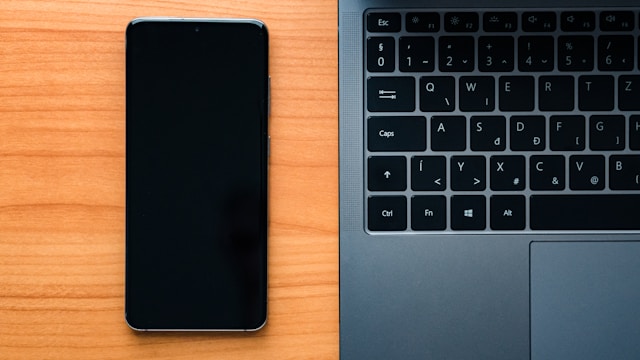Hey folks! Alistair Finch here. After 15 years wrestling with virtualization and application delivery, I’ve picked up a few tricks. Let’s dive into some common challenges and practical solutions for your virtual environments, especially if you’re neck-deep in Citrix and VMware. Trust me, I’ve been there, coffee in hand, staring at a blinking cursor at 3 AM. Let’s try to avoid that for you, eh?
BYOC Strategies and Implementation
Bring Your Own Computer (BYOC) – sounds simple, right? Not so fast! Implementing BYOC policies within a virtualized environment can quickly turn into a security and management headache. The key is finding that sweet spot: security, user convenience, and cost-effectiveness. Think about it: you’re balancing user freedom with the need to protect sensitive data. Practical tip? Leverage Citrix policies to control access and application behavior based on user groups and device types. And don’t forget about endpoint management tools to ensure devices meet minimum security standards before accessing your virtualized resources.
Optimizing XenApp on VMware ESX
Running XenApp on VMware ESX can be a powerhouse, but only if you tune it right. I’ve seen folks allocate resources willy-nilly, and then scratch their heads when performance tanks. First things first: ensure your VMware ESX host has enough physical resources to handle the XenApp workload. I mean, it’s kinda obvious but I’ve seen it overlooked! Monitor CPU, memory, and disk I/O closely. Use VMware’s performance monitoring tools to identify bottlenecks and adjust resource allocations accordingly. Citrix compatibility tests are typically performed with major VMware vSphere updates, like Update 1 or 2, but minor updates (1a, 1b, etc.) usually work fine, too. One configuration best practice is to optimize storage. Use fast storage (SSD) for the XenApp VMs and consider using VMware’s Storage vMotion to balance workloads across datastores. I find this works particularly well! Also, don’t skimp on network bandwidth! A congested network will kill your user experience faster than you can say “latency.”
Troubleshooting XML Black Holes in XenApp
Ah, the dreaded XML black hole! This happens when your XenApp servers can’t communicate properly with the XML brokers, resulting in application launch failures and frustrated users. The impact can be a real productivity killer. Here’s the thing: start by checking the obvious – network connectivity between the XenApp servers and the XML brokers. Use tools like ping and telnet to verify basic connectivity. Next, ensure that the XML service is running on both the XenApp servers and the brokers. Restarting the service can often resolve temporary glitches. If the problem persists, dive into the event logs. Look for error messages related to XML communication or authentication failures. Often, these logs will give you clues about the root cause of the issue.
Hyper-V for PVS vDisk Offline Maintenance
Offline maintenance of Provisioning Services (PVS) vDisks can be a hassle, but Hyper-V can make it much smoother. The idea is simple: create a Hyper-V VM, attach the PVS vDisk, and perform your maintenance tasks offline. This approach allows you to update drivers, install software, or run antivirus scans without impacting production users. Here’s the practical guide: First, create a new Hyper-V VM with specifications that match your PVS target devices. Then, attach the PVS vDisk as a virtual hard disk to the VM. Boot the VM and perform your maintenance tasks. Once you’re done, shut down the VM and detach the vDisk. Finally, update the PVS version in your PVS server, and you’re good to go!
Replicating Public Folders
Public folder replication in a virtual environment is crucial for ensuring data availability and redundancy. Replicating public folders across multiple Exchange servers ensures that users can access the necessary information even if one server fails. This means no more panicked calls when someone can’t access a critical document! One practical method is to use Exchange Management Shell to configure public folder replication. Specify the source and destination servers, and set the replication schedule. Monitor replication status regularly to ensure that data is synchronized properly. Address potential challenges by ensuring that the network bandwidth between servers is sufficient for replication traffic. Consider using a dedicated network link for replication if necessary.
NetScaler Optimization and Troubleshooting
NetScaler is a beast, but it can be tamed! Common issues include performance bottlenecks, SSL certificate problems, and configuration errors. To improve performance, optimize your NetScaler configuration for load balancing and traffic management. Use caching to reduce the load on backend servers. Also, make sure the total number of virtual CPUs (vCPUs) provisioned on the ESX host is less than or equal to the total number of physical CPUs (pCPUs) on the ESX host. For troubleshooting, start by checking the NetScaler logs. Look for error messages or warnings that indicate the source of the problem. Use NetScaler’s built-in monitoring tools to track performance metrics such as CPU utilization, memory usage, and network traffic. Verify that your SSL certificates are valid and properly configured. Remember, a properly configured NetScaler can make or break your application delivery strategy!
XenServer Performance Tuning
Optimizing XenServer performance involves several key areas: resource allocation, storage optimization, and network configuration. Start by ensuring that your XenServer hosts have enough CPU and memory to handle the virtual machine workloads. Use XenCenter to monitor resource utilization and identify potential bottlenecks. For storage optimization, consider using fast storage (SSD) for the XenServer VMs and leverage XenServer’s storage caching features. Configure your network properly to ensure that traffic flows smoothly between the XenServer hosts and the virtual machines. Use VLANs to segment network traffic and prioritize critical applications. And don’t forget to keep your XenServer hosts up-to-date with the latest patches and updates. I know, patching is a pain, but it can make a huge difference!
So, there you have it! Optimizing virtual environments is an ongoing process, not a one-time fix. Keep an eye on performance metrics, troubleshoot issues proactively, and stay up-to-date with the latest technologies. And hey, don’t be afraid to reach out to the community for help! We’re all in this together. If you want to dig deeper, check out the Citrix and VMware documentation. They’re a goldmine of information. Good luck, and happy virtualizing!