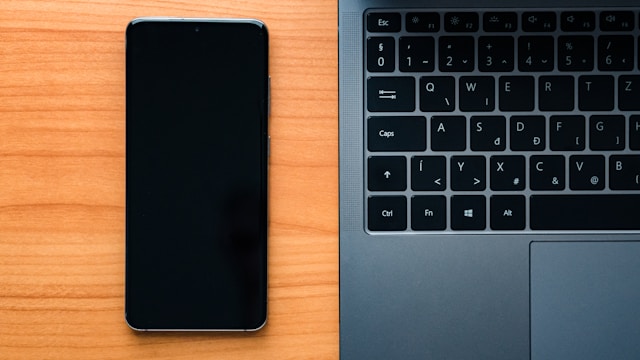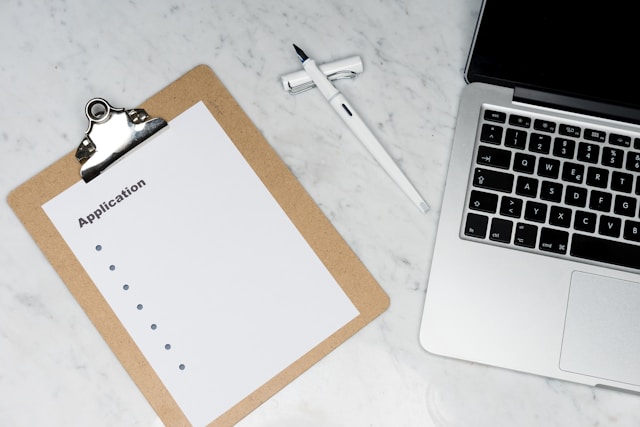Hey everyone, Alistair Finch here. For over 15 years, I’ve been wrestling with virtualization, and let me tell you, I’ve picked up a few tricks along the way. Today, I want to talk about something that can really streamline your XenServer deployments: directly booting from a VHD (Virtual Hard Disk). Trust me, this can be a game-changer.
Prerequisites: Getting Ready to Boot
Before we dive in, let’s make sure we’re all on the same page. You’ll need a few things in place. Think of it like gathering ingredients before you start cooking – you don’t want to be caught short halfway through!
- XenServer Version: You’ll want a relatively recent version of XenServer. I’ve had good luck with 7.x and later. Older versions might not play nice.
- Supported VHD Format: Make sure your VHD is in a compatible format. Generally, fixed-size VHDs work best. Dynamic VHDs *can* work, but I’ve seen them cause headaches, so stick to fixed if you can.
- Storage Considerations: This is important. You’ll need a storage repository (SR) in XenServer that can handle the VHD. EXT3/EXT4 based SRs are generally a good bet.
- ISO Image (Optional): For initial setup or if you need to tweak things, having a bootable ISO handy is a good idea. GParted or a similar tool can be a lifesaver.
Step-by-Step Guide: Booting from VHD
Alright, let’s get our hands dirty. Here’s how you can configure XenServer to directly boot from a VHD. Don’t worry, I’ll walk you through it. I like to think of it as baking a cake… but with less sugar and more command lines.
- Create the VHD: You can create a VHD using Hyper-V Manager (if you have a Windows server handy), or even use `qemu-img` on a Linux box. Just make sure it’s in the right format (fixed-size VHD, remember?) and has an OS installed.
- Upload the VHD: Get that VHD onto your XenServer’s storage repository. I usually create an EXT SR for flexibility. You can use `scp` or a similar tool to transfer the file.
- Connect via SSH: You’ll need to SSH into your XenServer host. This is where the magic happens!
- Locate the VHD: Navigate to the directory where your VHD is stored in the EXT SR. You should see it there, waiting patiently.
- Create the VM: In XenCenter, create a *new* VM from a template (like Debian or whatever OS is on the VHD). Important: Don’t start it!
- Remove the Default Disk: Delete the default virtual disk that XenCenter created for the VM. We don’t need it; we’re going rogue with our VHD.
- Attach Your VHD: This is the crucial step. In XenCenter, attach your VHD (the one you uploaded) as a virtual disk to the VM. Make sure it’s set to be bootable.
- Configure Boot Order: Double-check the boot order in the VM’s settings. Ensure your VHD is the first boot device.
- Fire It Up! Start the VM. If all goes well (and it usually does), it should boot directly from your VHD.
Here’s a tip from my own experience: I once spent hours troubleshooting a boot issue only to realize I’d forgotten to set the VHD as bootable in the VM settings. Don’t make the same mistake I did!
Benefits and Use Cases: Why Bother?
Okay, so why go through all this trouble? What’s the big deal about booting from a VHD directly? Well, there are several advantages:
- Improved Performance: Direct booting can often lead to better performance compared to traditional virtual disk images. It cuts down on some of the virtualization overhead.
- Reduced Resource Overhead: You’re essentially bypassing some of the layers involved in traditional VM booting, freeing up resources.
- Simplified Management: VHDs are relatively easy to manage and move around.
- Faster Deployments: This is huge. Need to spin up a bunch of standardized server instances quickly? VHD direct boot is your friend.
- Disaster Recovery: Got a VHD backup of a critical server? Boot it directly on XenServer in a disaster recovery scenario. Boom, you’re back in business.
I’ve personally used VHD direct boot to quickly deploy test environments and for migrating workloads between different hypervisors. It’s a versatile technique that’s saved me a ton of time and effort.
Troubleshooting and Considerations: When Things Go Wrong
Let’s be real: things don’t always go according to plan. Here are a few common issues you might encounter and how to tackle them:
- VM Fails to Boot: Double-check the boot order, ensure the VHD is set as bootable, and verify the VHD isn’t corrupted.
- Network Issues: Make sure the VM’s network settings are correct. You might need to assign a static IP or configure DHCP.
- Driver Problems: If the OS on the VHD doesn’t have the necessary drivers for XenServer’s virtual hardware, you might run into issues. You can inject drivers into the VHD offline if needed.
Also, remember to back up your VHDs regularly. Just like with any other virtual disk, data loss is a risk, so be proactive.
So there you have it: a practical guide to directly booting a VHD in XenServer. It’s a powerful technique that can streamline your virtualization deployments, improve performance, and simplify management. Give it a try – you might be surprised at how well it works. As always, feel free to reach out if you have any questions or want to share your own experiences. Happy virtualizing!