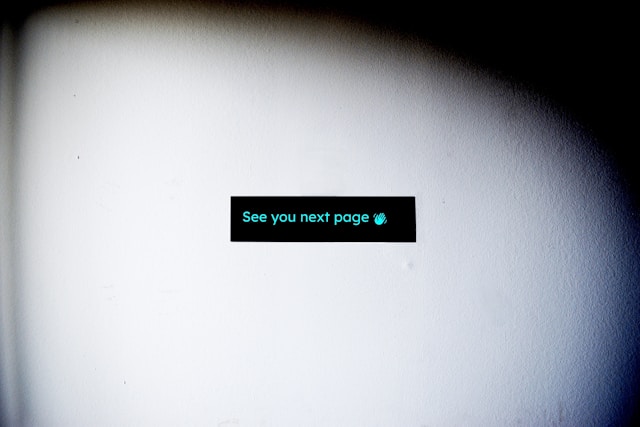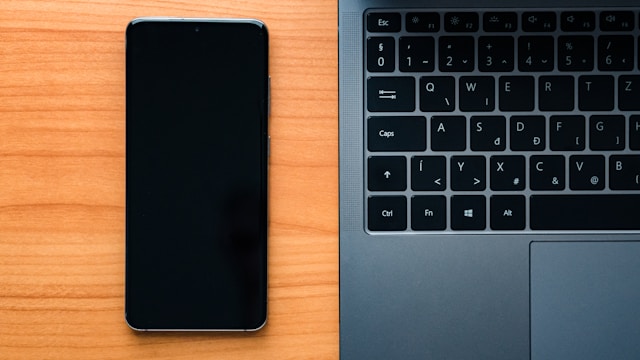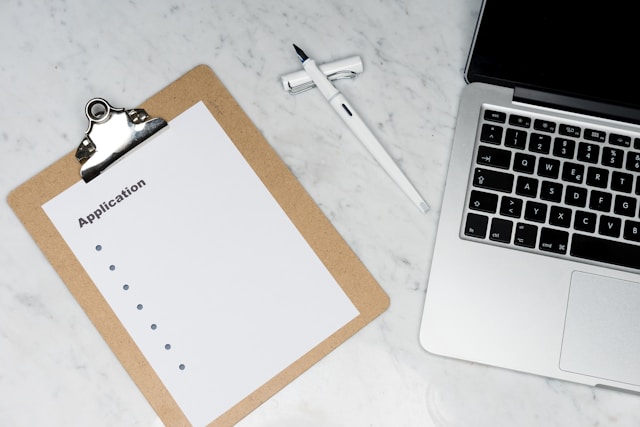Alright folks, Alistair Finch here! Let’s dive into a real head-scratcher that I’ve wrestled with more times than I care to admit: the dreaded XenApp XML black hole. If you’re managing a Citrix environment, chances are you’ve run into this beast at some point. It’s frustrating, it’s disruptive, and it can bring your application delivery to a screeching halt. So, what exactly *is* this “black hole,” and how do we fix it? Let’s get started.
Understanding the XML Black Hole
Think of the XML service as the air traffic controller for your XenApp farm. It’s responsible for handling communication between your users, the Web Interface (or StoreFront), and your XenApp servers. When something goes wrong with the XML service, or if the XML data itself becomes corrupted, it can create a “black hole” where connections simply disappear. The server essentially stops responding to requests, like it’s fallen off the face of the earth! This can happen due to a number of reasons. Maybe there’s a hiccup in the configuration, some data corruption gremlins are at work, or perhaps there’s a simple network connectivity issue. Whatever the reason, the symptoms are usually pretty clear: users can’t connect, applications fail to launch, and you might see some cryptic error messages popping up.
Troubleshooting Steps
Alright, so your XenApp farm is experiencing the black hole effect. Don’t panic! Here’s a step-by-step approach to get you back on track:
- Check the obvious: Seriously, don’t skip this! Verify that your XenApp servers are actually running and responsive. Can you ping them? Are the essential services (like the Citrix XML Service) started? A simple reboot might even do the trick sometimes.
- Examine the Event Logs: Windows Event Logs are your friend. Dig into the Application and System logs on your XenApp servers and look for any errors or warnings related to the Citrix XML Service. These logs often contain valuable clues about what’s going wrong.
- Verify XML Service Configuration: Make sure the XML service is pointing to the correct data store (the XenApp farm database). Double-check the server name, database name, and authentication settings. A typo here can cause all sorts of problems.
- Test Network Connectivity: Ensure that the XenApp servers can communicate with the data store and with each other. Use tools like
ping,traceroute, andtelnetto verify network connectivity on port 80. - Check Load Balancing Settings: If you’re using a load balancer (like NetScaler) in front of your XenApp servers, verify that it’s configured correctly and that it’s properly distributing traffic.
- Dive into Citrix Studio (or AppCenter): Use Citrix Studio (or AppCenter, depending on your version) to monitor the health and status of your XenApp servers. Look for any errors or alerts that might indicate a problem with the XML service.
Potential Fixes
Okay, you’ve done some digging, and you’ve got a better idea of what’s going on. Here are some potential fixes you can try:
- Restart the Citrix XML Service: This is often the first and easiest thing to try. Simply restart the service on the affected XenApp server(s). Sometimes, a fresh start is all it needs.
- Clear Temporary Files: The XML service uses temporary files to store data. Sometimes, these files can become corrupted. Try clearing out the temporary files directory (usually located in the Windows TEMP directory).
- Rebuild the XML Database: If you suspect data corruption, you might need to rebuild the XML database. This is a more drastic step, but it can be necessary in some cases. Consult the Citrix documentation for instructions on how to do this.
- Verify Permissions: Make sure the account that the Citrix XML Service is running under has the necessary permissions to access the data store and other resources.
- Update Citrix Hotfixes: Check the Citrix website for any relevant hotfixes or updates for your version of XenApp. Applying the latest patches can often resolve known issues and improve stability. It’s January 4th, 2025 as I’m writing this – keep your eye on those updates!
Prevention and Best Practices
The best way to deal with the XML black hole is to prevent it from happening in the first place! Here are some best practices to keep in mind:
- Regular Maintenance: Schedule regular maintenance windows to perform tasks like restarting services, clearing temporary files, and checking system health.
- Monitoring: Implement a robust monitoring solution to proactively detect issues before they impact users. Citrix Director is a great tool for this.
- Proper Configuration: Ensure that your XenApp environment is configured correctly according to Citrix best practices.
- Regular Backups: Back up your XenApp farm database regularly. This will make it much easier to recover from data corruption issues.
The XenApp XML black hole can be a real pain, but with the right troubleshooting steps and preventative measures, you can keep your XenApp environment running smoothly. Remember to approach the problem methodically, use the tools at your disposal, and don’t be afraid to consult the Citrix documentation. Good luck, and happy virtualizing!