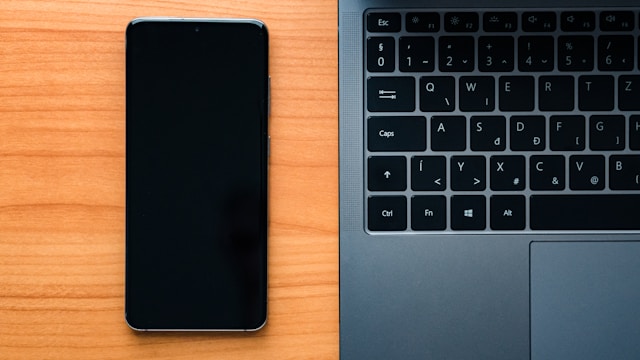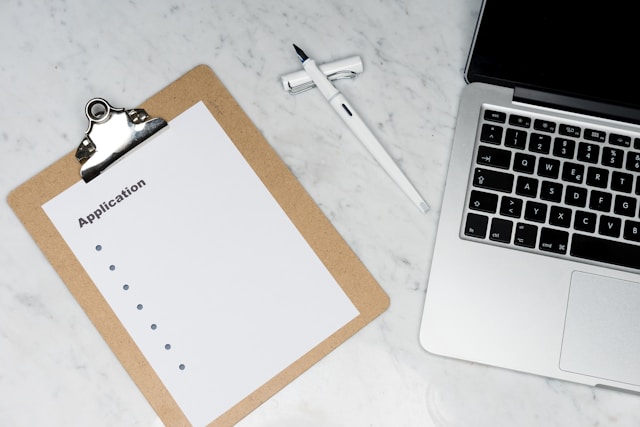Hey folks, Alistair Finch here! For over 15 years, I’ve been diving deep into the world of virtualization and application delivery. One area that always seems to spark questions is how to efficiently manage Citrix Provisioning Services (PVS) vDisks. Today, I want to share a streamlined approach using Hyper-V for offline maintenance. Trust me, it’s a game-changer!
Understanding PVS and Hyper-V Integration
Let’s quickly cover the basics. Citrix Provisioning Services (PVS) streams operating systems and applications to target devices (think virtual desktops) from a central vDisk image. This vDisk acts as a master template. Hyper-V, being a robust virtualization platform, integrates beautifully with PVS. Key terms to remember are: vDisk (the master image), Target Device (the machine receiving the stream), and Write Cache (where changes are stored). The beauty of this combo is that we can perform maintenance on the vDisk without disrupting production!
Step-by-Step Guide to Offline vDisk Maintenance
Alright, let’s get our hands dirty. Here’s how to perform offline vDisk maintenance using Hyper-V. I’ve tried to make it as straightforward as possible:
- Create a Maintenance Version: Using the PVS Console, create a new maintenance version of your target vDisk. This puts the vDisk into a read/write mode, allowing for modifications.
- Create a Hyper-V VM: Create a new Hyper-V virtual machine. Make sure it’s a Generation 1 VM, especially if you’re running older versions of XenApp (7.12 and below) and need network boot capabilities. (Yep, ran into that snag myself once!). Also, you might need a Legacy network adapter.
- Attach the vDisk: Add a virtual hard drive to the VM, pointing to your newly created maintenance version of the vDisk.
- Boot the VM: Start the VM. It should boot directly from the vDisk.
- Perform Maintenance: Now, make your changes! Install updates, apply patches, tweak configurations – whatever your heart desires.
- Seal the Image (Important!): Once you’re done, run any necessary sealing scripts. These scripts clean up temporary files, remove personal data, and optimize the image for streaming. Don’t skip this step, trust me!
- Shutdown the VM: Power down the Hyper-V VM.
- Promote the vDisk: Back in the PVS Console, right-click the vDisk version and choose “Promote.” This merges the changes from the maintenance version into the base vDisk.
- Set Access Mode: Change the Access Mode to Standard Image and configure your cache settings (RAM, Disk or both).
Once upon a time I forget to change it back to load balanced, and the server it is specified to use goes offline, the vdisk doesnt failover to the other server.
Advantages of Using Hyper-V for Offline Maintenance
Why bother with Hyper-V for vDisk maintenance? Here’s the kicker: minimal downtime. Since the maintenance is performed offline, your users aren’t impacted. It also allows for easier testing. You can thoroughly test the changes within the Hyper-V VM before promoting them to the production vDisk. Plus, reverting changes is a breeze. If something goes wrong, you can simply revert to the previous vDisk version. Compare that to trying to fix a live system… no thanks!
XenClient Considerations
If you’re using XenClient (and some of you still might be!), this method still applies. The key difference is that you’ll be maintaining a local vDisk image on the XenClient endpoint. Follow the same steps, but ensure the Hyper-V VM is configured to match the XenClient environment.
So there you have it – a practical guide to leveraging Hyper-V for offline PVS vDisk maintenance. It’s a simple, effective, and relatively painless way to keep your virtualized environment up-to-date and running smoothly. Give it a try, and let me know how it goes! And hey, if you run into any snags, feel free to drop a comment – I’m always happy to help.