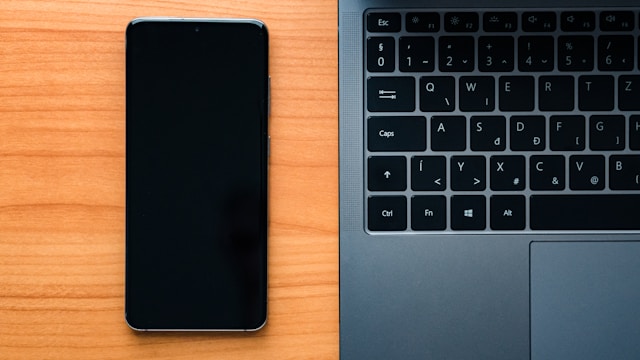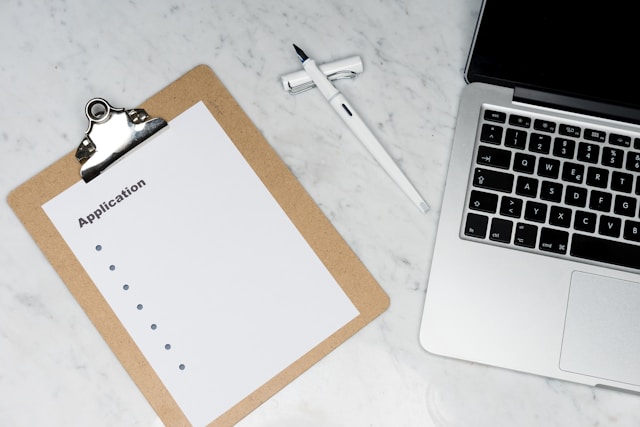Alright folks, Alistair Finch here. Let’s face it, sometimes you just need to get XenServer up and running, and messing around with CDs? In 2025? Come on! So, let’s dive straight into how to create a bootable XenServer installation media. Whether you’re using a USB drive or something else, I’ll walk you through it, step-by-step.
Gathering Materials
First things first, you’ll need a few things. Nothing too crazy, I promise. Youll need:
- USB Drive: Aim for at least 8GB. I recommend formatting it as FAT32. Trust me on this, or you might end up with a black screen and a blinking cursor of doom.
- XenServer ISO Image: Grab the latest XenServer ISO from the Citrix website. You’ll need a Citrix account.
- Bootable USB Creation Tool: My go-to is Rufus. It’s free, simple, and gets the job done. Etcher is another decent option. I’ve linked them below.
Downloads:
- XenServer ISO Download (Citrix Account Required)
- Rufus
- Etcher
Important Note: Before you go any further, verify the integrity of your ISO. You don’t want to waste time with a corrupted file. Use a checksum tool to make sure it matches the one provided by Citrix. I skipped this once… never again!
Creating the Bootable USB Drive
Alright, let’s get this USB drive bootable! I’m going to walk you through it using Rufus, since it’s my favorite, but the process is similar for other tools.
- Plug in your USB drive: Pretty self-explanatory, right?
- Open Rufus: If you haven’t already, download and open Rufus.
- Select your USB Drive: Make sure the correct USB drive is selected in the “Device” dropdown. Don’t accidentally wipe the wrong drive!
- Select the ISO Image: Click the “SELECT” button and browse to your XenServer ISO image.
- Partition scheme: Leave partition scheme as MBR.
- File system: Leave File system as FAT32.
- Click “START”: Rufus will warn you that all data on the USB drive will be erased. Double-check you’ve selected the right drive and click “OK” to proceed.
- Wait: The process will take a few minutes. Grab a coffee, watch a YouTube video, whatever. Just don’t unplug the drive!
That’s it! You should now have a bootable XenServer USB drive. If you run into issues, double-check that your ISO file isn’t corrupted and that your USB drive is properly formatted as FAT32. If youre still having issues, then maybe try another tool.
Alternative Methods: If you’re feeling old-school, you can always burn the ISO to a DVD. Or, if you’re feeling fancy, you can explore network booting (PXE), but that’s a whole other can of worms.
Booting from the USB Drive
Now for the moment of truth. You need to tell your server (or whatever you’re installing XenServer on) to boot from the USB drive. This usually involves messing with the BIOS/UEFI settings.
- Reboot your system: Power down or restart the machine you want to install XenServer on.
- Enter BIOS/UEFI Settings: As the system boots up, press the key to enter the BIOS/UEFI settings. This key varies depending on the manufacturer. Common keys include Delete, F2, F12, and Esc. Check your motherboard documentation if you’re not sure.
- Change Boot Order: Find the boot order settings and make sure your USB drive is listed as the first boot device.
- Save and Exit: Save the changes and exit the BIOS/UEFI settings. Your system should now boot from the USB drive.
Troubleshooting: If your system doesn’t boot from the USB drive, make sure the drive is properly inserted and that you’ve selected the correct boot device in the BIOS/UEFI settings. Some systems might also require you to enable “Legacy USB Support” or similar options.
Verification and Next Steps
If all goes well, you should see the XenServer installer screen. Congrats! You’ve successfully created a bootable XenServer installation media. To be sure, try to go through the steps of installation.
Next Steps: Now you can proceed with installing XenServer on your target system. The installer is pretty straightforward, but if you get stuck, check out the official XenServer documentation. Its a lifesaver.
That’s all there is to it. Creating bootable XenServer installation media isn’t rocket science, but it can be a bit tricky if you’re not familiar with the process. Hopefully, this guide has helped you get up and running quickly and easily.
Good luck with your XenServer adventures! And as always, feel free to reach out with any questions or comments.
Sincerely,
Alistair Finch